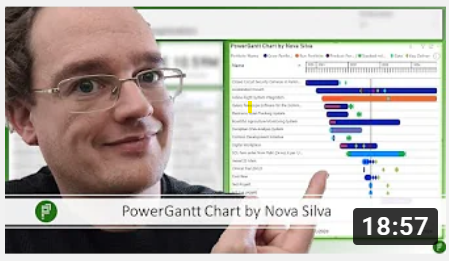
Exploring the Power Gantt Chart for Power BI
Microsoft MVP Erik van Hurck reviews the Power Gantt Chart visual by Nova Silva.
Check out the video here
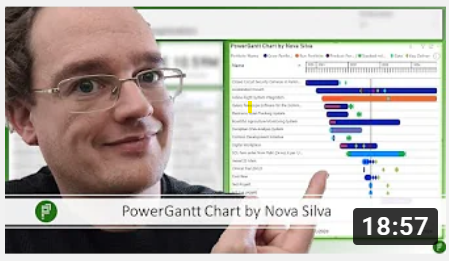
Microsoft MVP Erik van Hurck reviews the Power Gantt Chart visual by Nova Silva.
Check out the video here
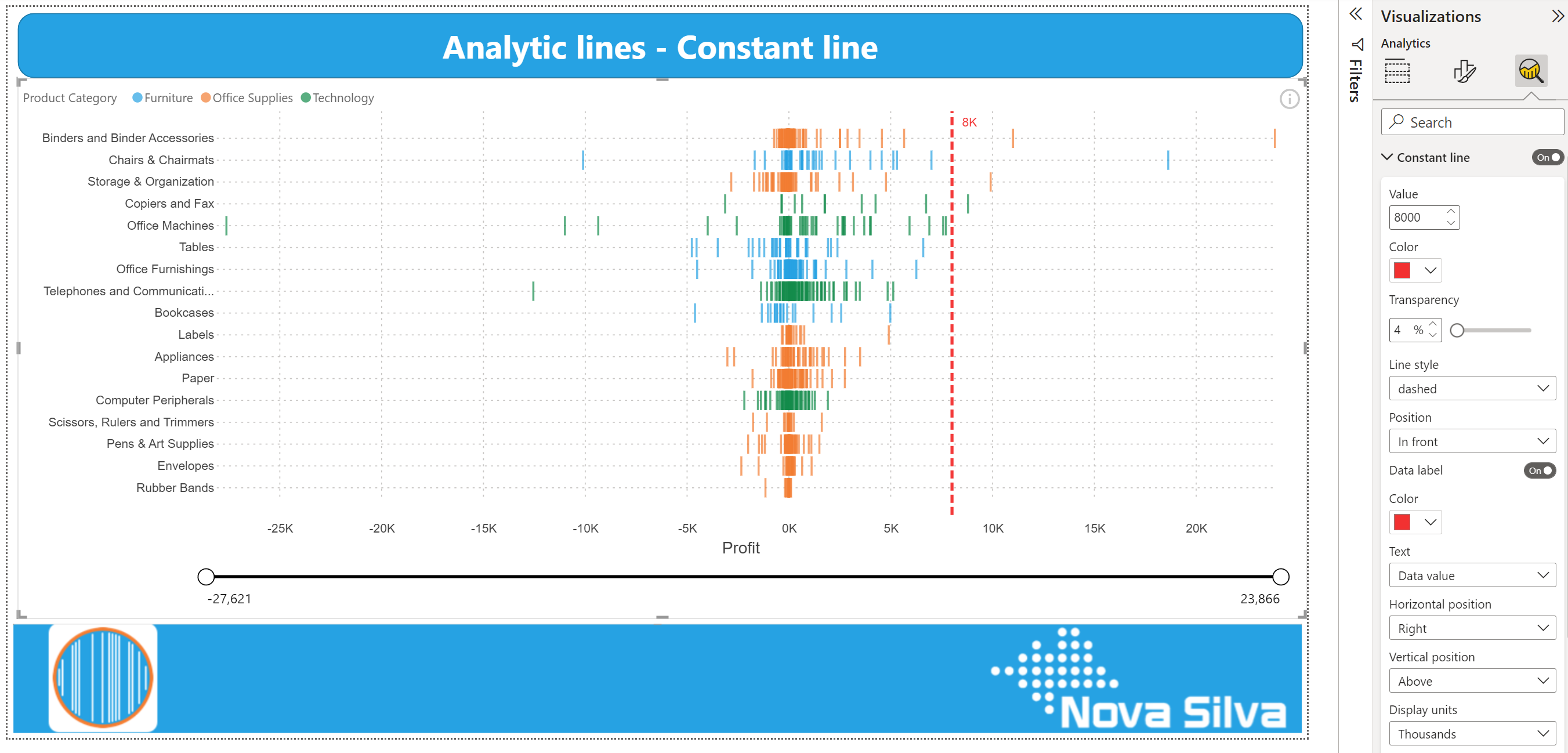
We have added support for analytics features to some of our visuals. You can now add dynamic reference lines to mark important trends or insights. The analytic lines are under the Analytics pane in the Visualizations area of Power BI Desktop or Service (Edit mode).
Dumbbell Bar Chart
Dumbbell Column Chart
Lipstick Bar Chart
Lipstick Column Chart
Lollipop Bar Chart
Lollipop Column Chart
Strip Plot
You can highlight interesting trends and insights by creating dynamic reference lines with the Analytics pane. To add further analyses to your visual, select the visual and click the Analytics icon (magnifying glass).
Available Analytic lines:
Formatting options for analytic lines are in line with the options you are familiar with from Power BI. Theme colors and settings are also supported.
Format your line by specifying the Color, Transparency percentage, Line width, style and position. For most lines you can specify the visual Measure to base your line upon, by selecting Primary or Secondary value from the drop-down menu.
If you want to have a data label, switch Data label On. You get additional formatting options for your data label, such as: Color, Text, Horizontal and Vertical position, Display units and Value decimal places.
For step-by-step instructions (with video’s and screenshots), visit our Knowledge Base and check the Tutorial: how to add Power BI Analytic lines available under each visual that supports Analytics lines. Or click the links below:
Do you want to try the Analytic lines in our visuals? Download any of the visuals available that support Analytics features from the Microsoft AppSource.
For any questions or remarks, please contact us by email at Nova Silva Support or visit our Community forum.
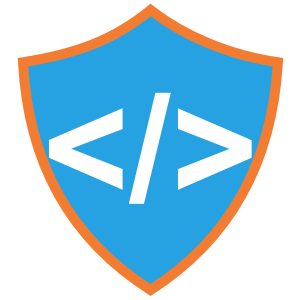
All HTML rendered through the Shielded HTML Viewer is sanitized to keep your data safe.
The first HTML Viewer Certified by Microsoft now is part of the first Visuals you can buy and manage directly through Microsoft.
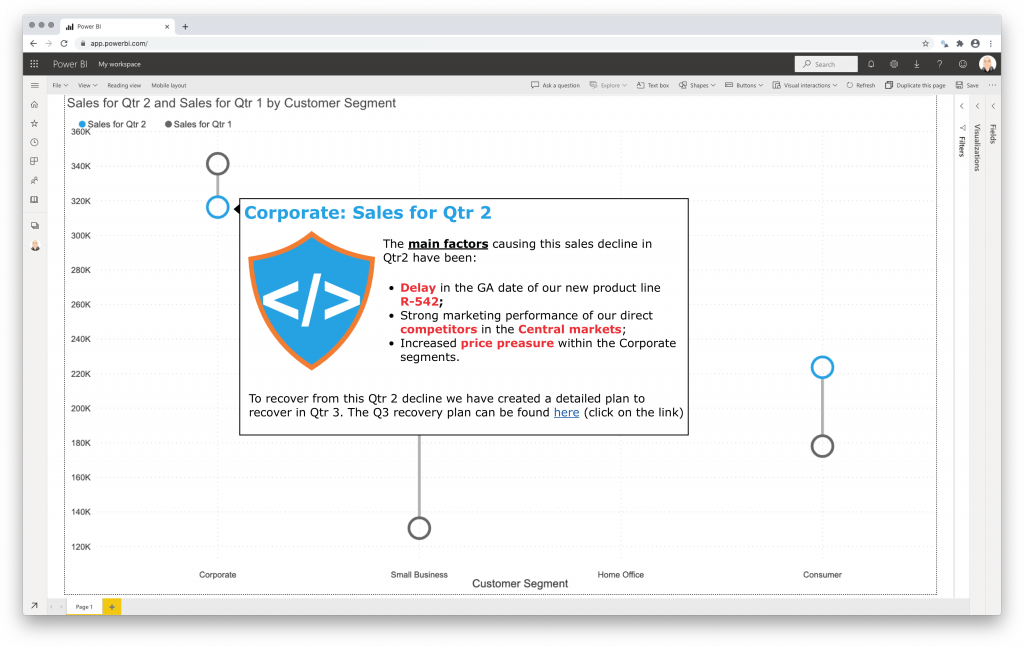
Microsoft announced this new functionality in July 2022. Currently in preview and requires Power BI Desktop July 2022 or later.
Obviously, this makes the purchase and management of licenses easier. Here are some of the main advantages:
Besides the Shielded HTML Viewer, all our visuals will support this new license option soon.
Try the Shielded HTML Viewer now on your own data by downloading it from the AppSource. All features are available for free to evaluate the Shielded HTML Viewer within Power BI Desktop.
Milestones in project management are points in time when important deliverables are due. Like begin/end dates of project phases, formal approvals, etc. Nothing new to most of us.
How can we use milestones to monitor the progress of our project(s)? The Milestone Trend Analysis Chart for Power BI.
Milestone Trend Analysis (MTA) is a simple method of early identifying deadline trends. It allows you to react in time with corrective actions. And it will raise the deadline awareness of all project participants and stakeholders.
Key signals in the Milestone Trend Analysis Chart are:
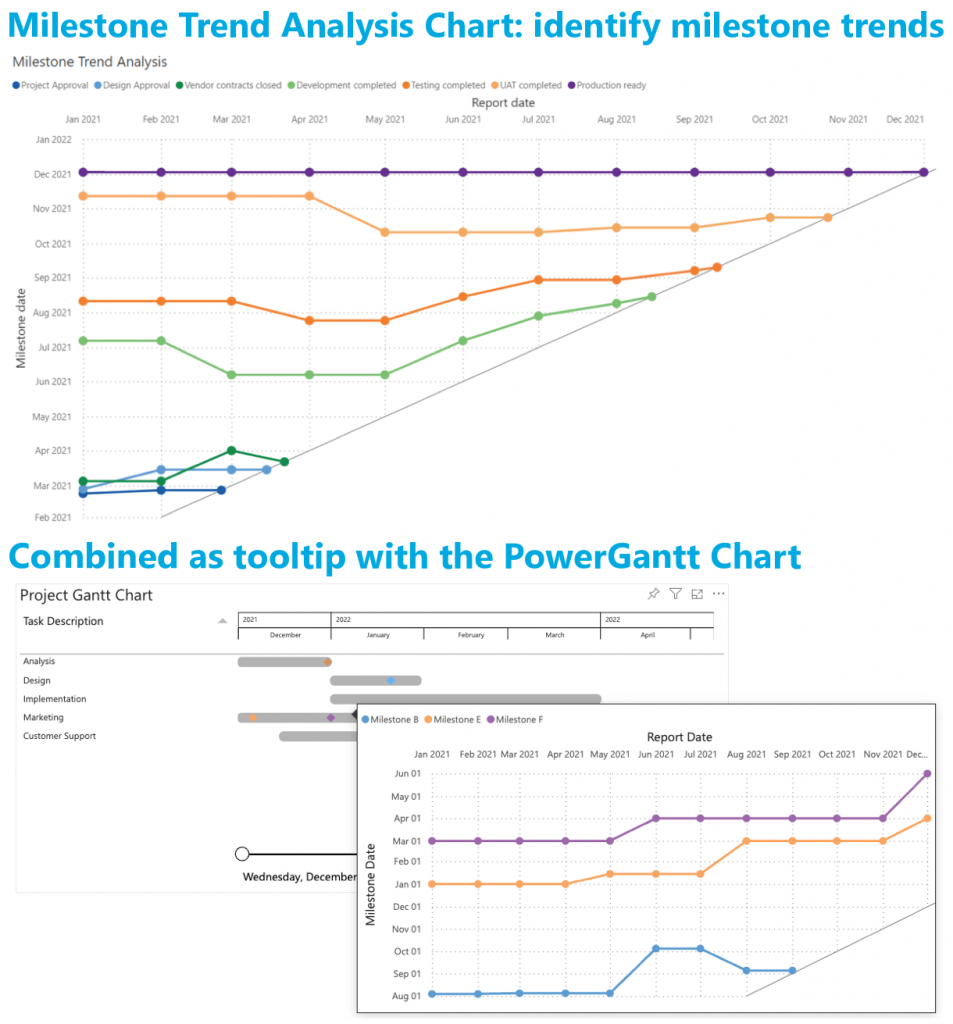
All features of the Milestone Trend Analysis Chart are available in the familiar standard Power BI user interface. No need to learn a new interface. And of course, themes, interactive selection and tooltips are supported.
Don’t hesitate and try the Milestone Trend Analysis Chart now on your own data by downloading it from the AppSource. All features are available for free to evaluate this visual within Power BI Desktop.