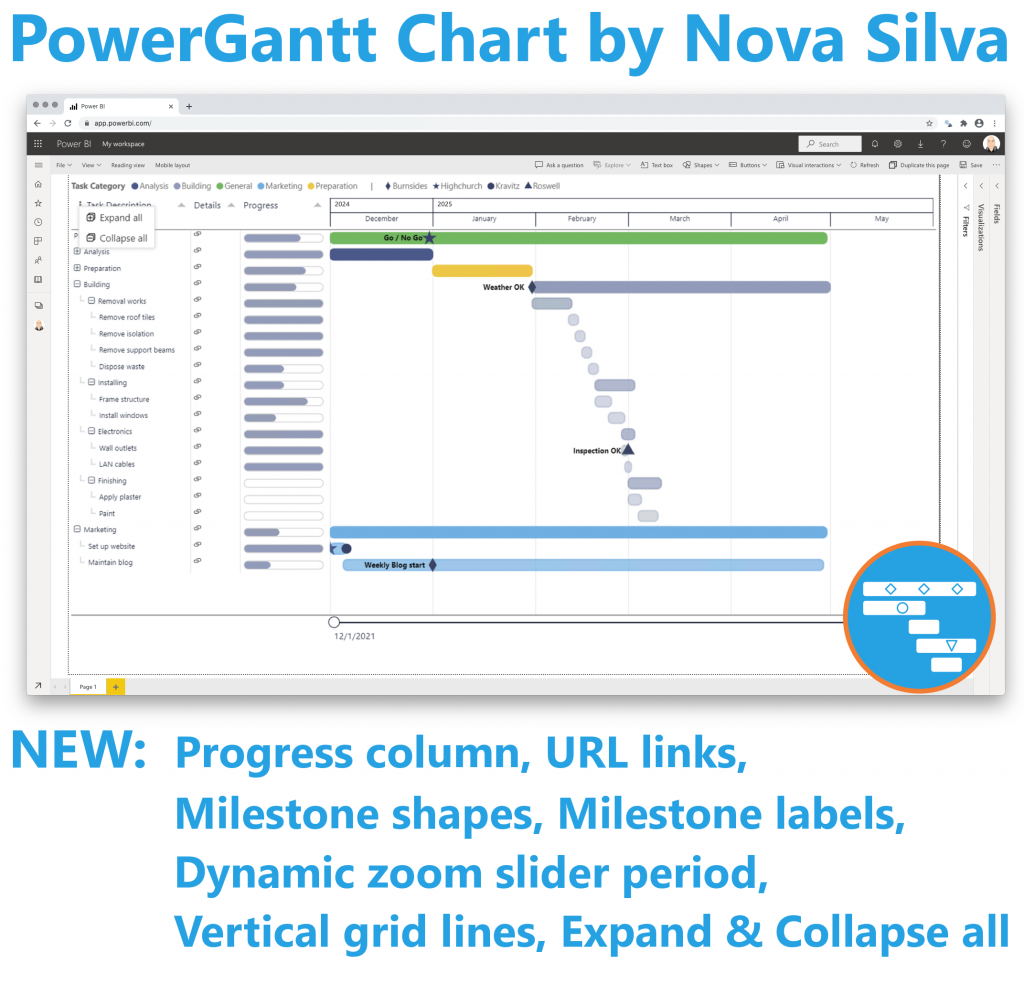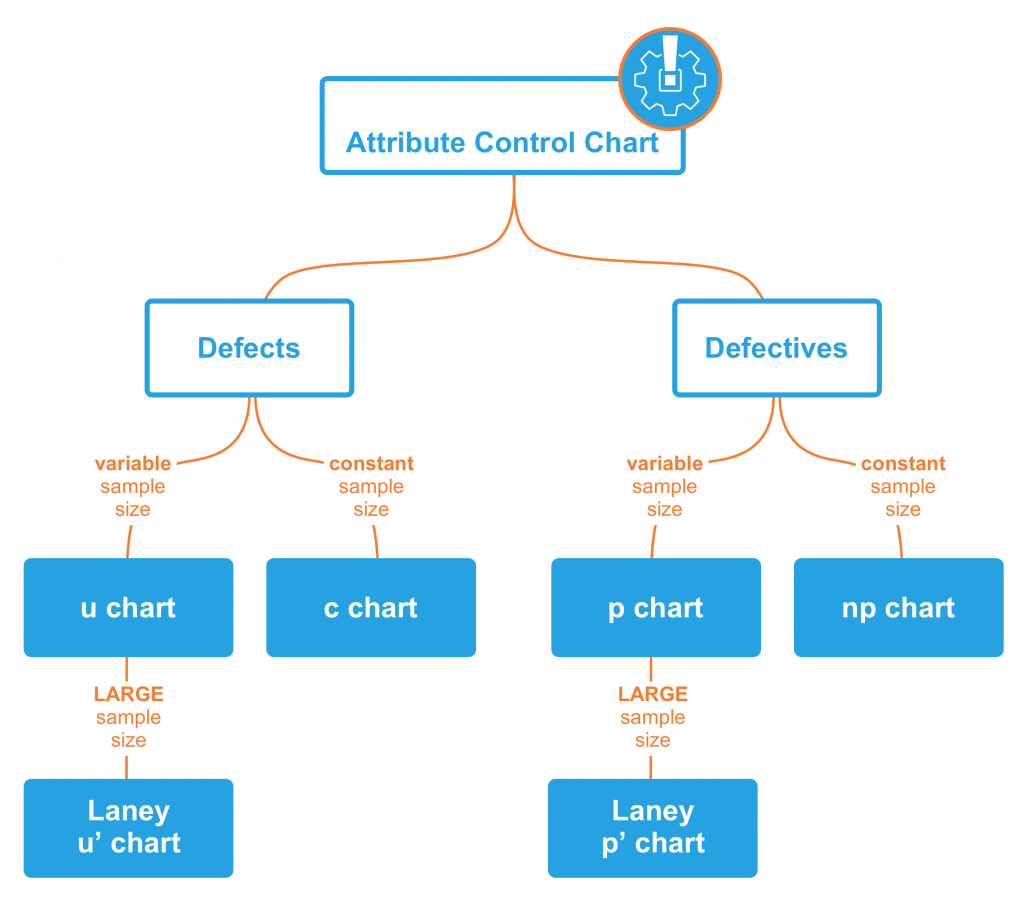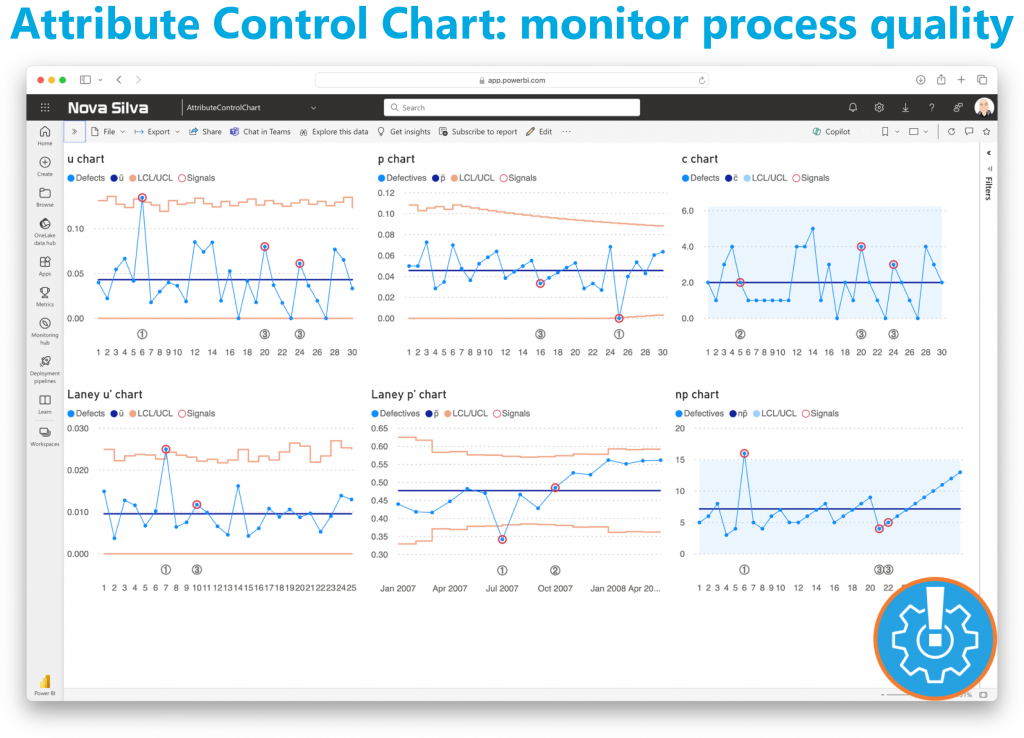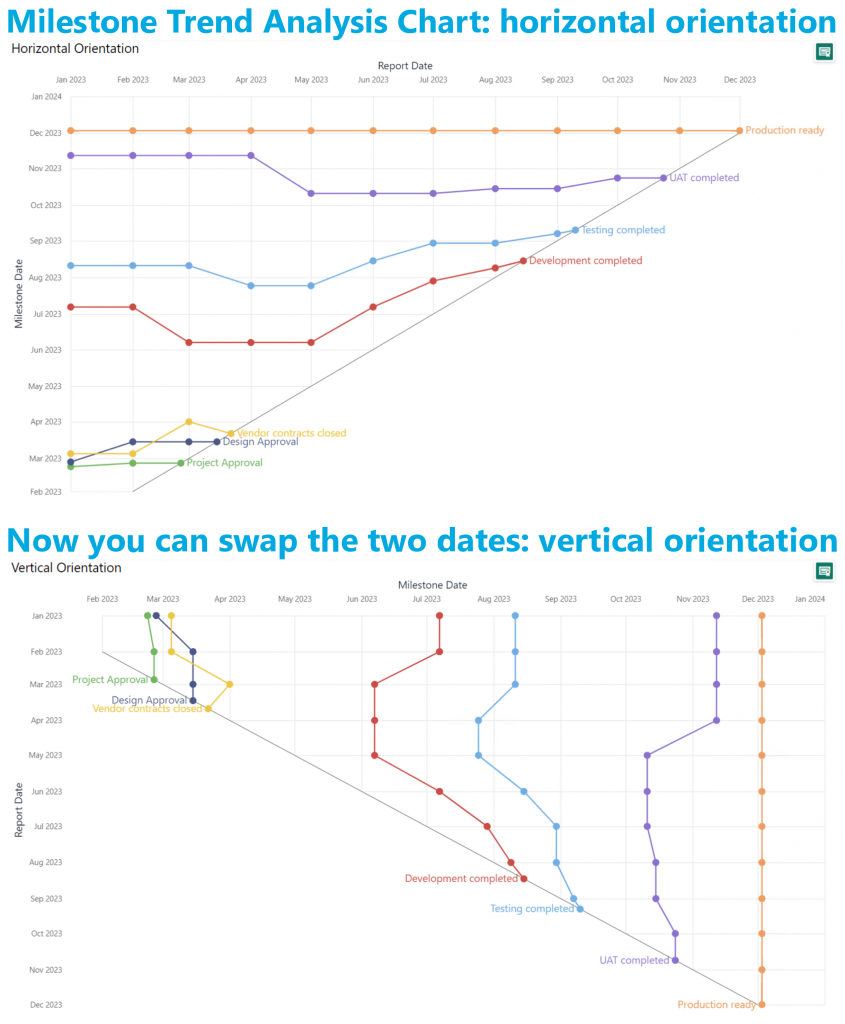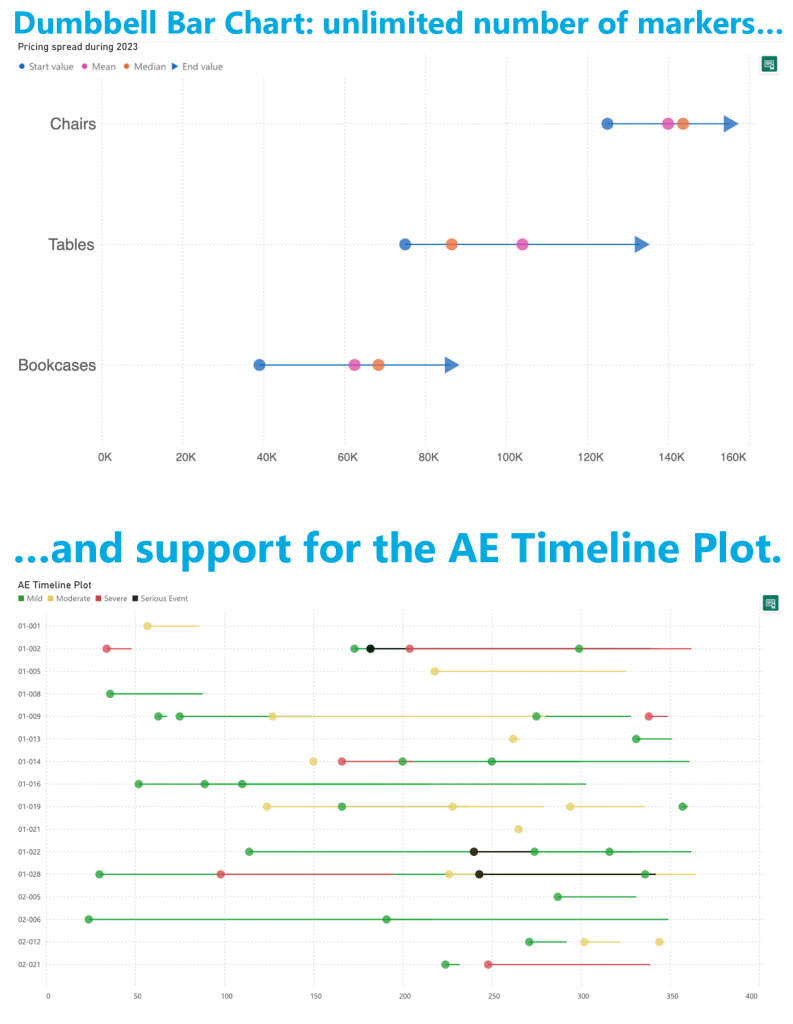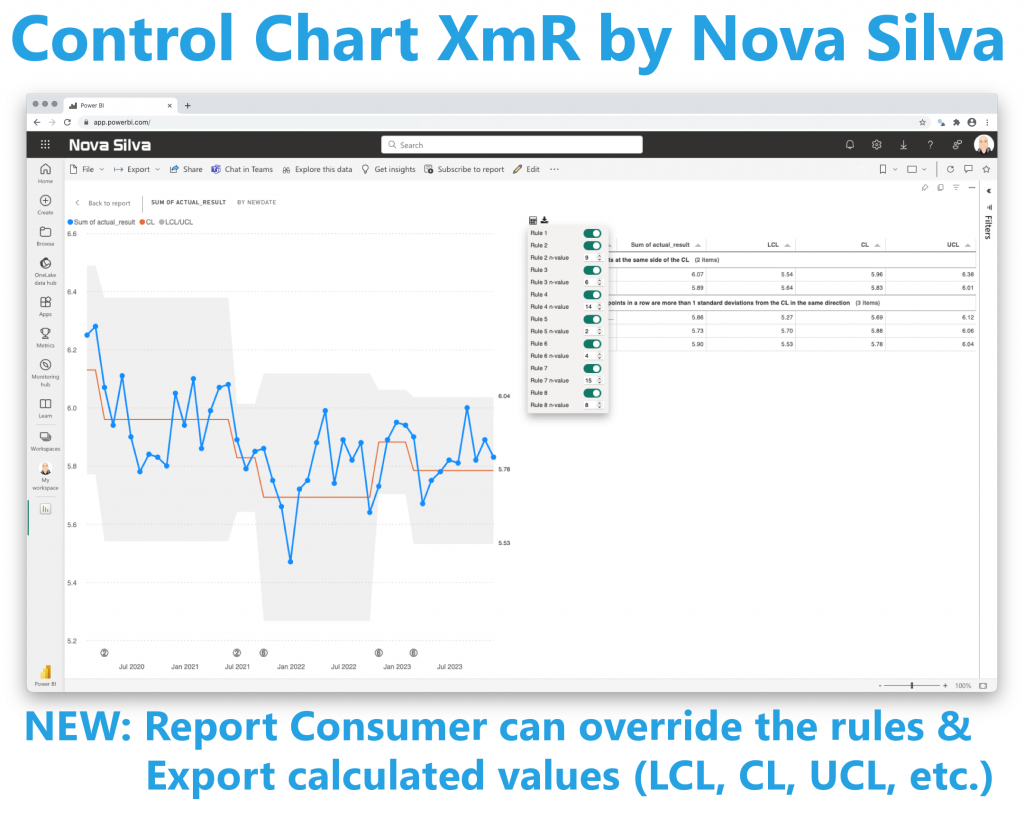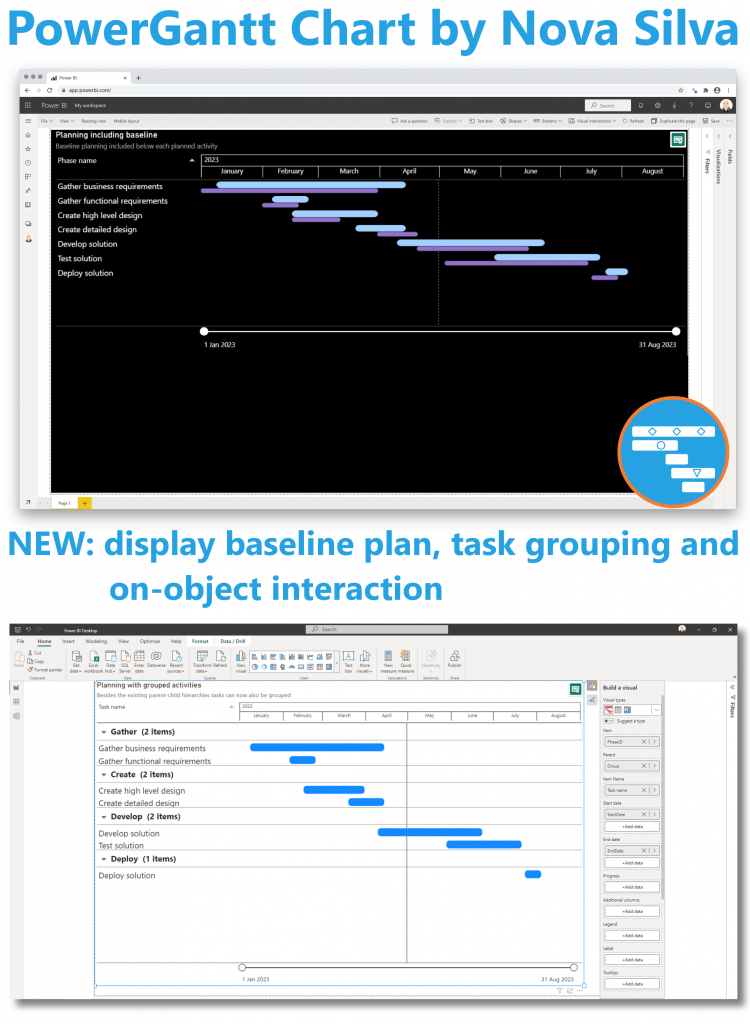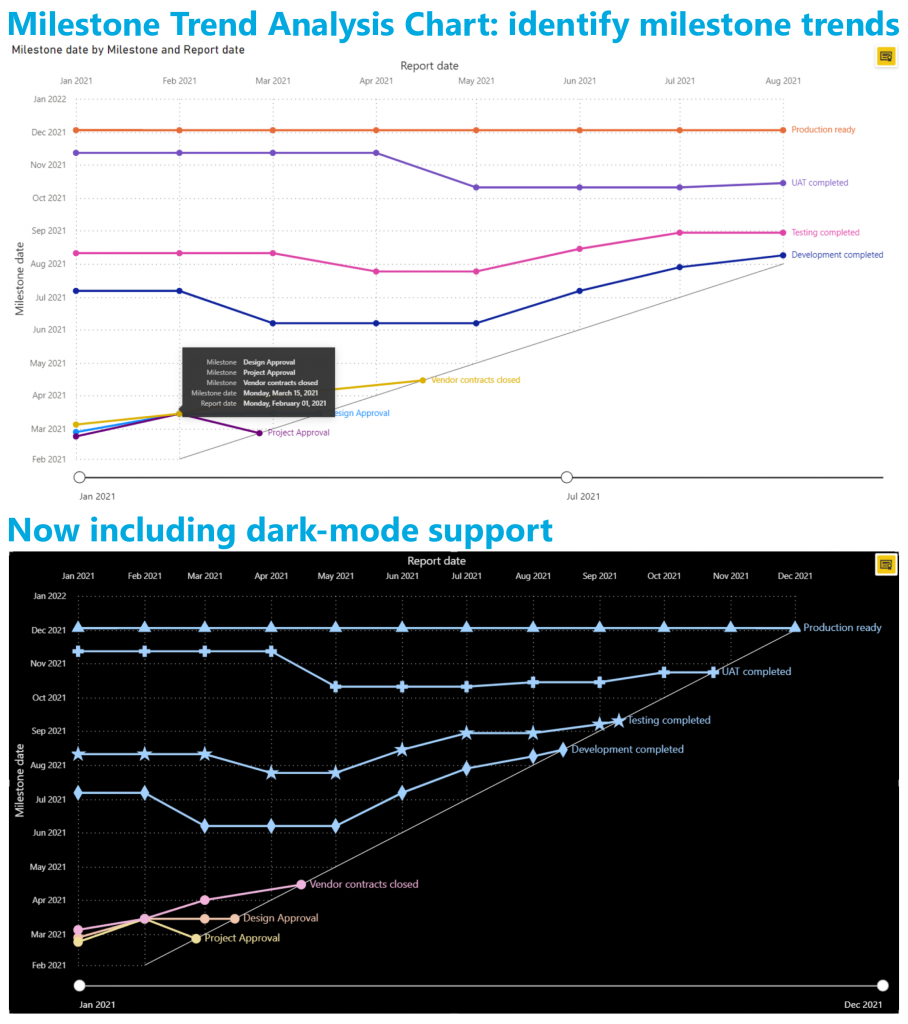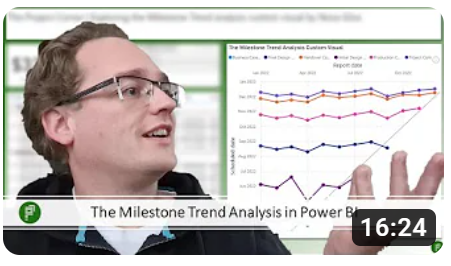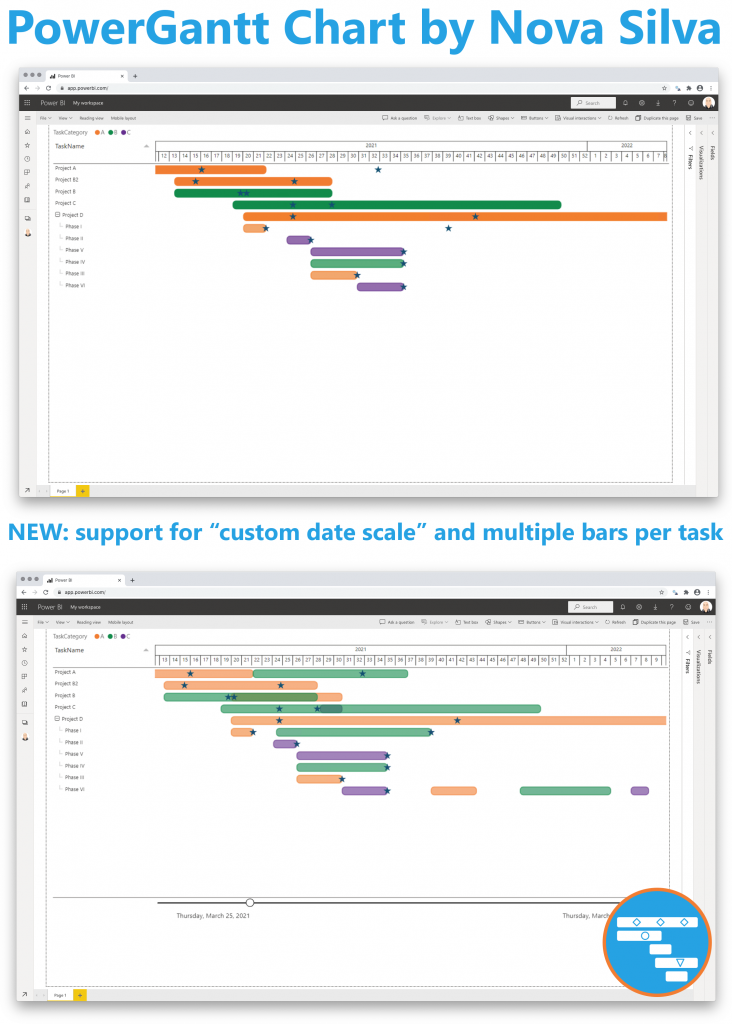PowerGantt Chart for Power BI – May 2025 Update
We’re excited to announce a powerful new feature in our latest PowerGantt release: Custom milestone markers!
With this update, you can now add any icon to your PowerGantt visual to represent milestones—bringing even more clarity and customization to your project timelines. Whether you’re highlighting key deliverables, risks, or approval points, custom icons make it easier to tell your story briefly.
But that’s not all—these icons support conditional formatting, enabling dynamic styling based on status, category, or any field in your data. For example, you can automatically display a red warning icon for delayed tasks or a green checkmark for completed milestones.

Custom icons give you the flexibility to match your visual to your organization’s language and branding, making project tracking more intuitive and visually engaging than ever before.
Update your PowerGantt Chart today and make your project milestones stand out with style!
Try the PowerGantt Chart for FREE now on your own project data by downloading it from the AppSource.
Questions or remarks? Visit us at: https://visuals.novasilva.com/.